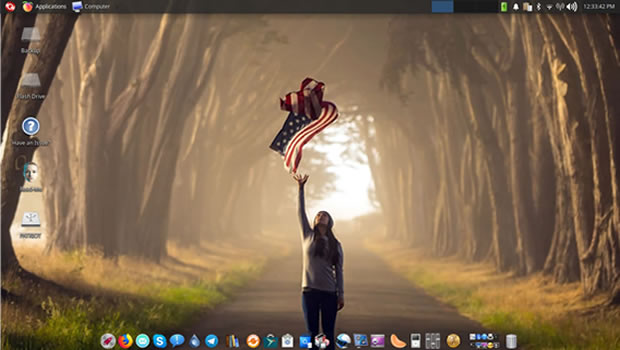Peach OSI - Ubuntu Applications Update
Peach OSI Linux Kernel Updated to Version 3.13.0-32
|
|
Peach OSI, both 32 Bit and 64 Bit distributions were updated today with the latest Linux Kernel as of 07/21/2014. The new Linux Kernel is 3.13.0-32. All current downloads and purchased DVDs and USB flash drives will contain this update. |
For all previous downloads and purchases see the Video Tutorials under the menu item "Support" above to view a video tutorial on how to have Peach OSI update to the latest kernel (coming soon). If you use Burg as your default boot loader there also is a tutorial to show you how to update Burg (also coming soon).
Adding Applications to the Launchpad Dock or to the Desktop
To add an application launcher to the dock (below, bottom of desktop while in Peach OSI), click on "Places" in the menu above (Top of desktop while in Peach OSI). Then click on "Files System" from the pull down menu. Then click through the "/usr/share/applications/" folders until you can view the applications' icons. Drag any application's icon to the dock holding onto the icon until you see a red line as a separator between the existing dock icons. A pop up will appear, confirm to add the icon/launcher to the dock. To move the icon on the dock, right click on the icon and select "Move" from the pull-down menu. Then grab the icon and drag it to any location of the dock. Follow the same procedure for removing an icon from the dock. (I.E. right click on the icon and select "Remove".